How to Upload a File using the File Manager
You can upload your files directly through cPanel using the File Manager. File Manager is a web interface that allows you to manage all files associated with your account.
This following video demonstrates some common tasks that can be accomplished with File Manager, including uploading, renaming and deleting files.
To upload a file through cPanel's File Manager, please do the following:
- Login to cPanel.

2. Under Files, click File Manager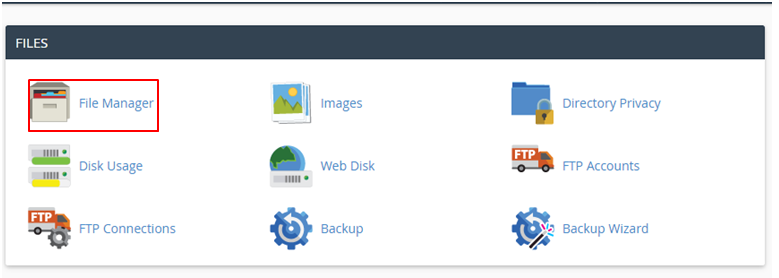
3. Select Web Root and Show Hidden Files, then click Go.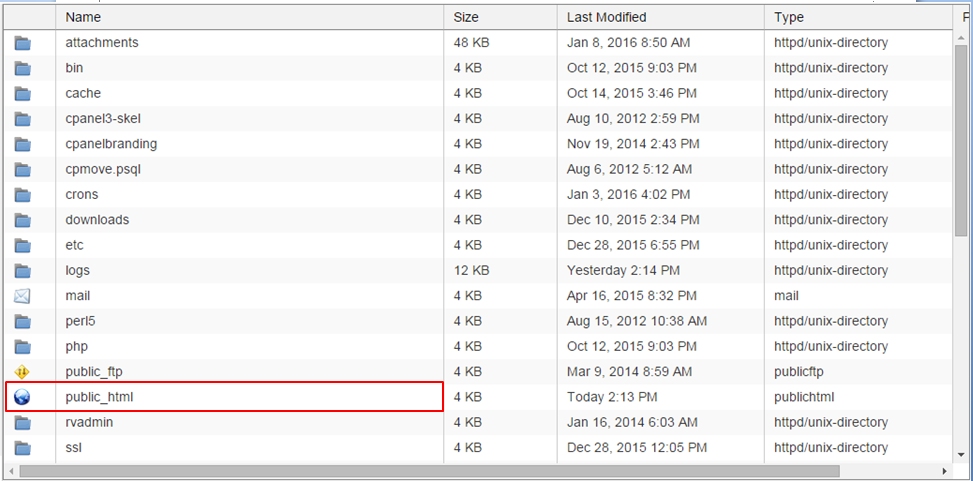
4. Click to open the folder to which you'd like to upload files.
5.Click Upload from the top toolbar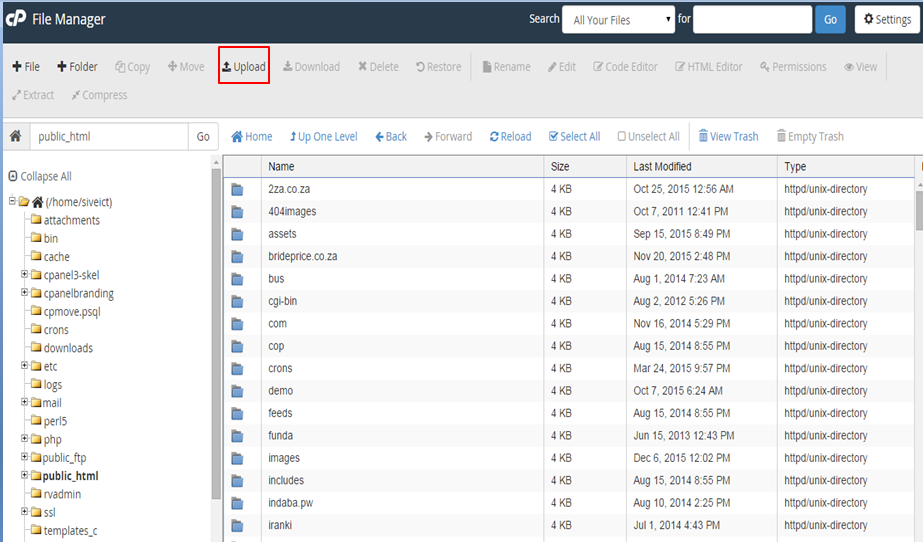
5. Click Browse (some web browsers will have Choose File instead).
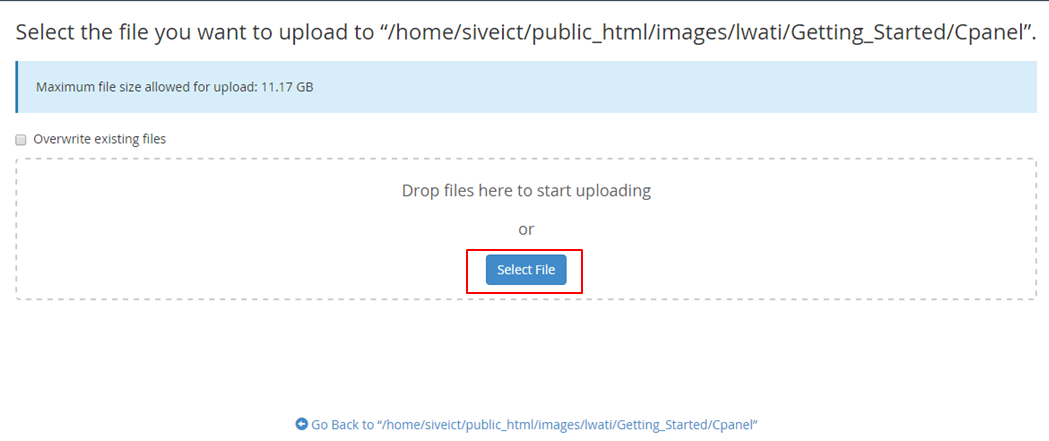
7.Select the file on your computer that you wish to upload
8. Once the file has been selected, it will automatically upload. You may select additional files while uploads are in progress.
After uploading files to your account, you may wish to share them over the internet.
That's all.






