Select 'Documents' at the top of the patient Summary page. Here you may upload files that you have scanned and/or saved, such as a patient's ID or insurance card.
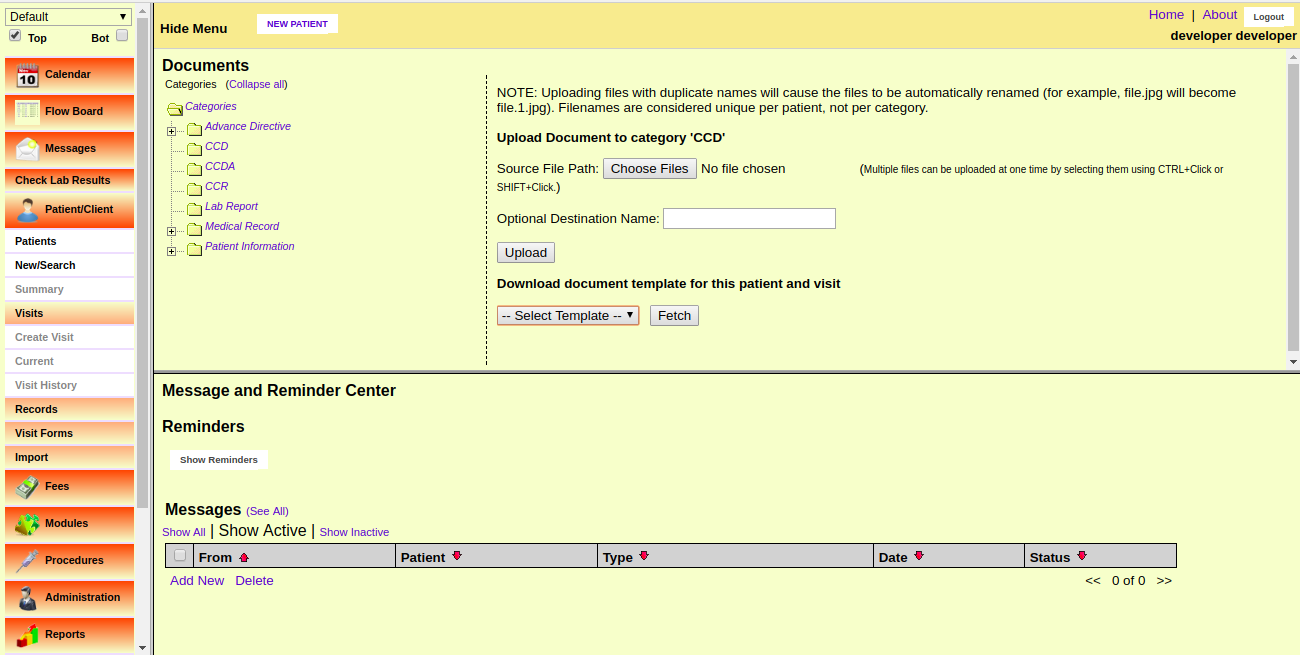
First, click the appropriate Document Category for the file you wish to upload, then click 'Browse'. This will present you with the standard dialog for locating the file on your computer. Once the desired file has been selected, click 'Upload' to save the file in OpenDrcure
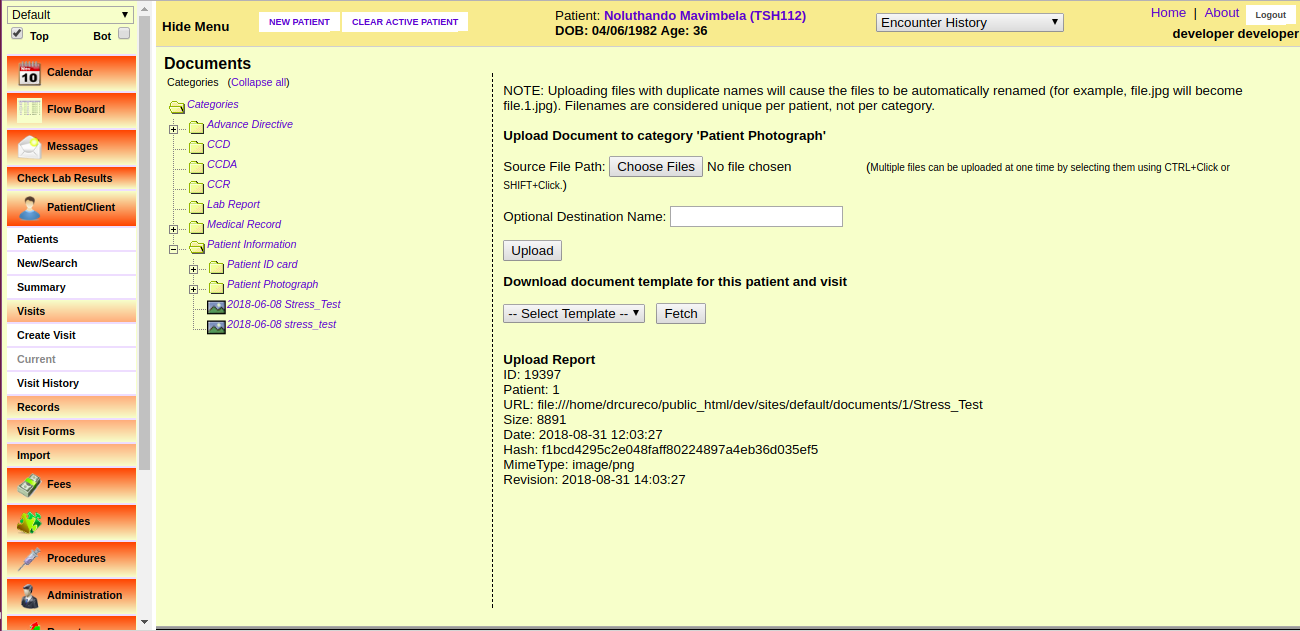
Once the file is uploaded, you will be presented with a report, confirming the file has been uploaded successfully. To see the new file, click on the plus sign next to the appropriate document category which displays a list of all the files in that category. Click on the name of the new file to view it.
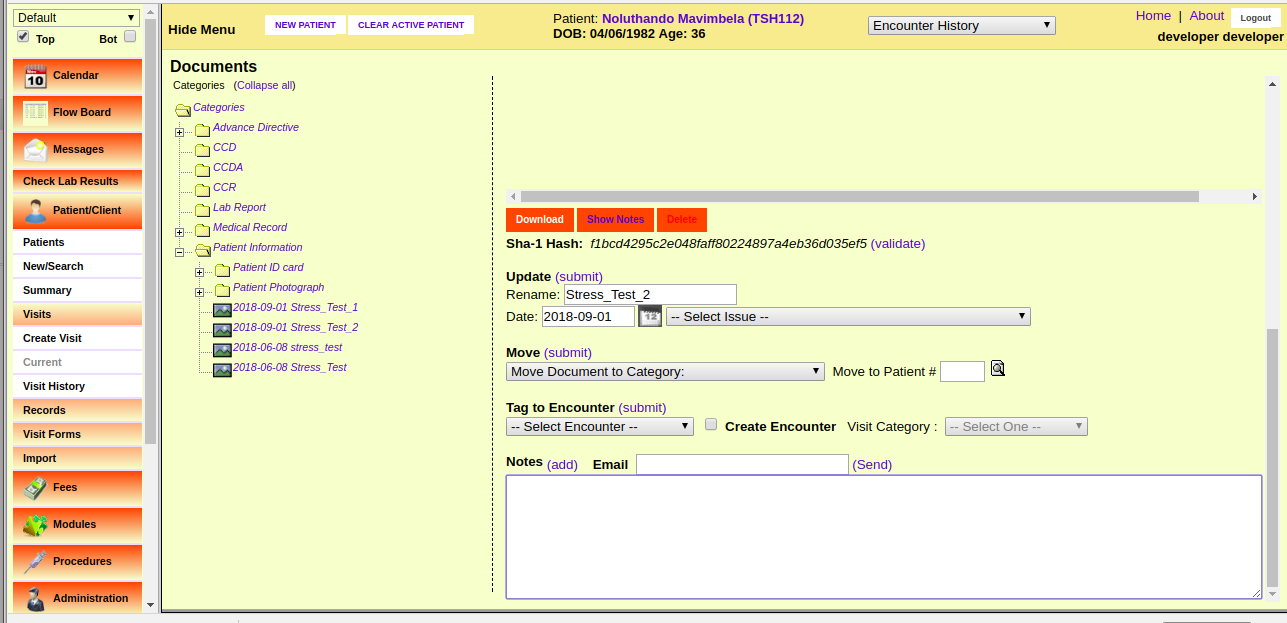
Here you can also attach a note to the document, associate it with a particular issue, or move it to a different category or patient.


