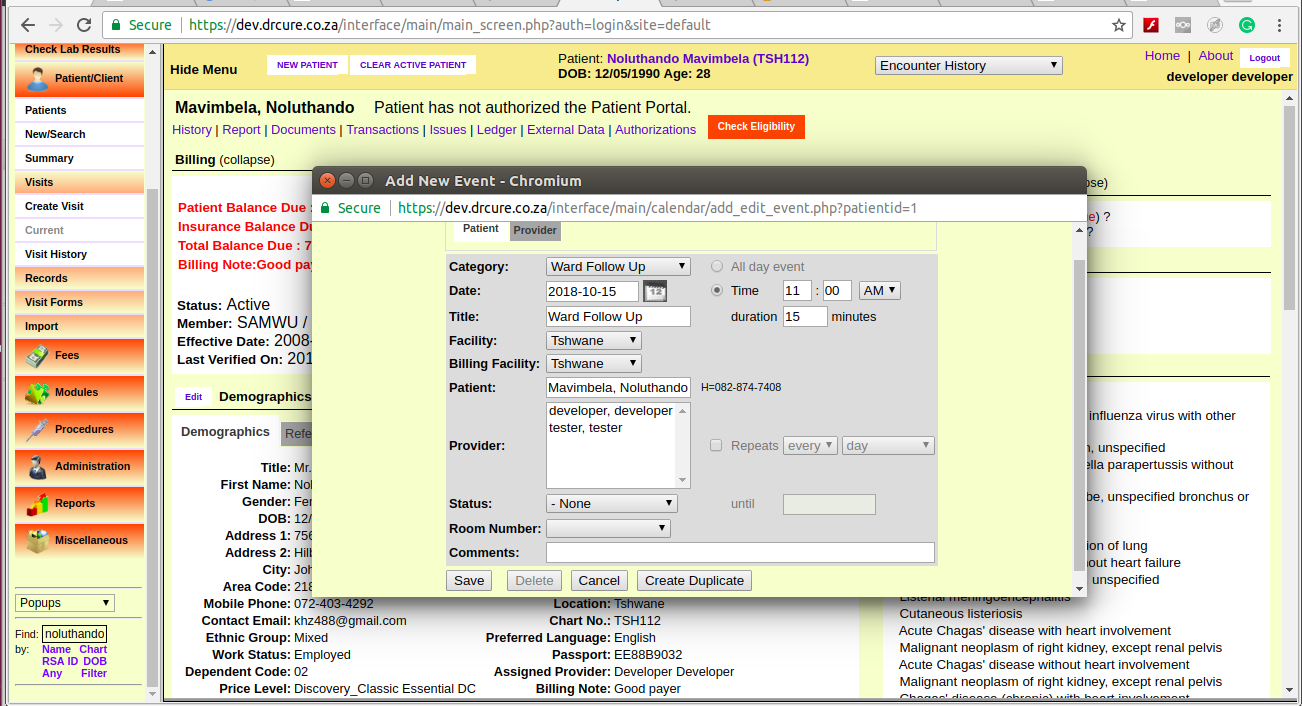Making Appointments
Now that the clinic and all its practitioners are set up, you can begin scheduling appointments for your patients.
To locate a patient in the system, enter all or part of their name into the search field in the bottom left corner of the screen (below the navigation list) and click 'Name'. This will bring up a list of all the patients in your system matching that name. If you need to narrow the list, you can enter a longer search term, such as their full name (Eg. “Noluthando Mavimbela”).
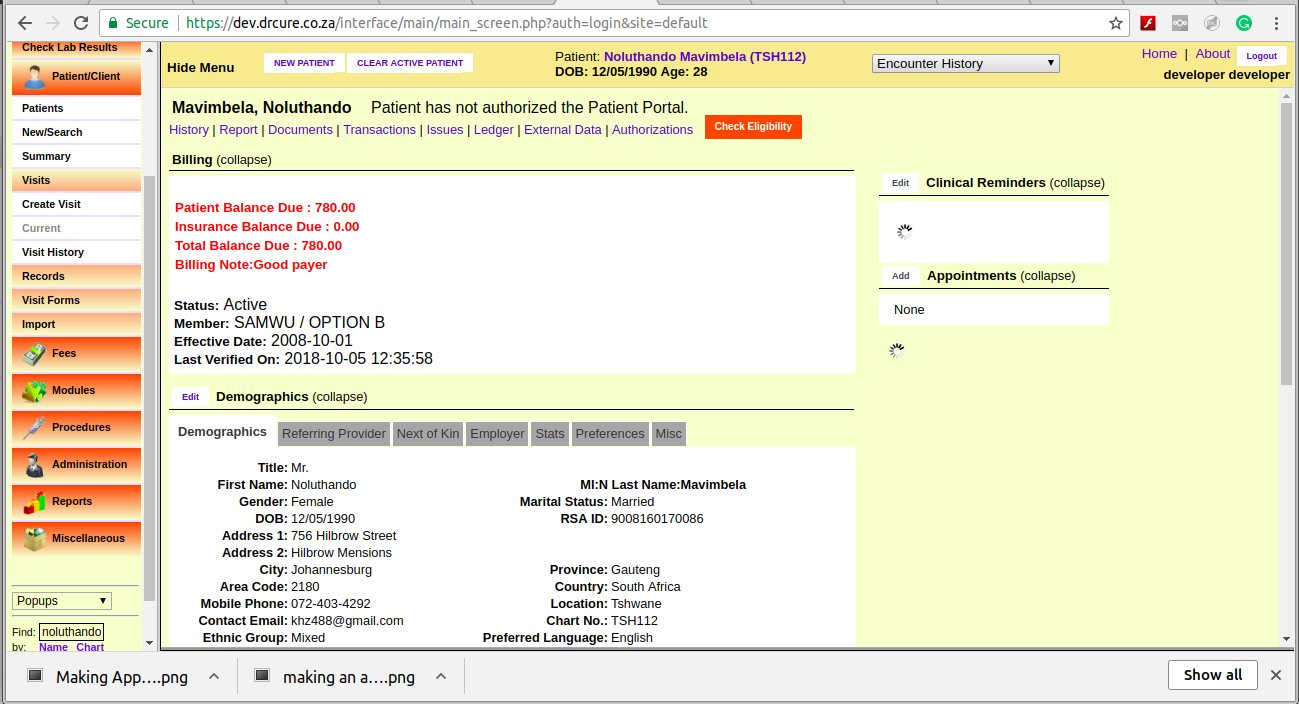
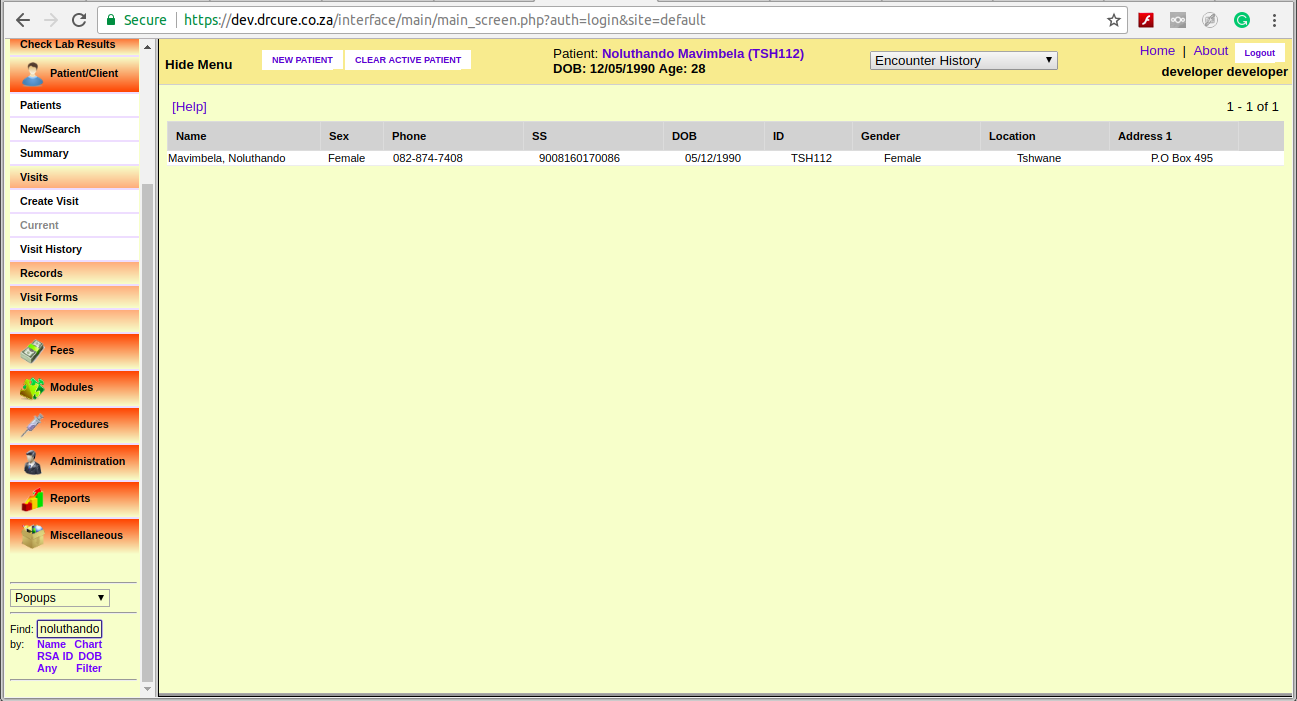
Click on the desired name to bring up the Demographics summary for that patient. If you have the patient on the phone, now would be a good time to confirm that their contact and insurance information is up to date. If the patient is not already in the system, you can select 'New/Search' from the menu to begin entering their information.
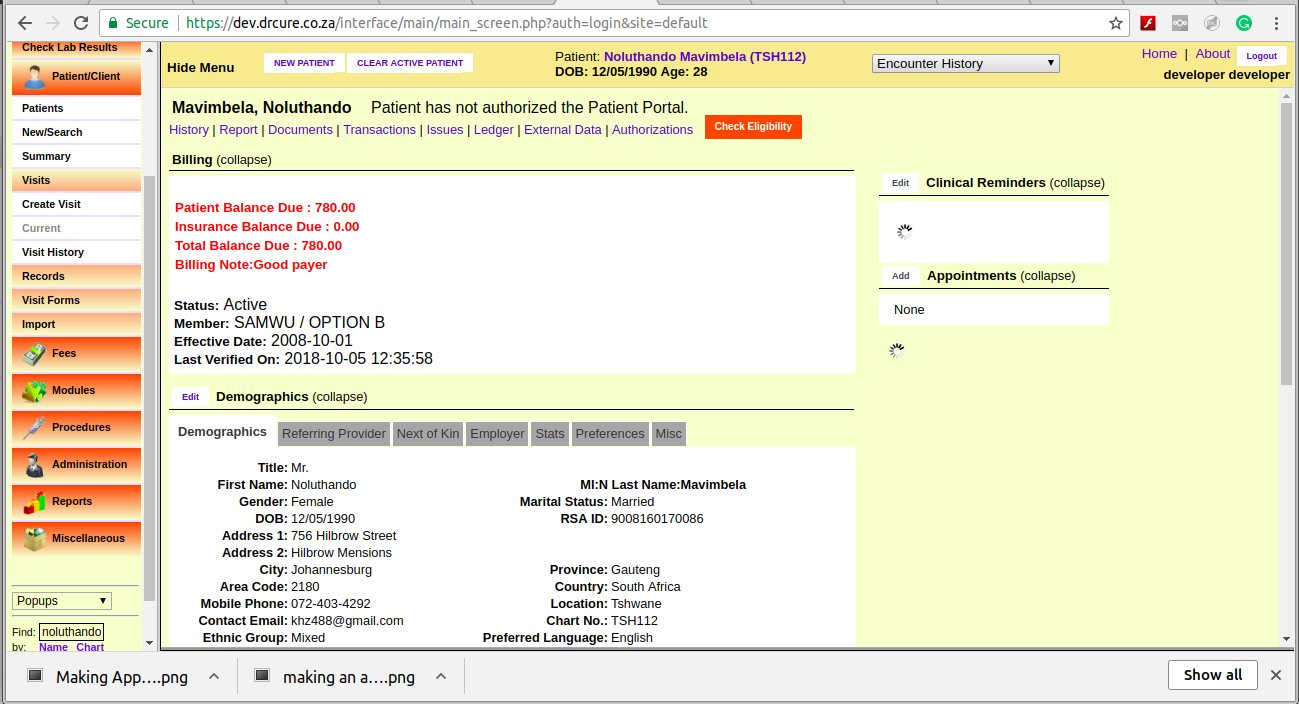
The right-hand side of the Patient Summary shows a list of all current and future appointments for that patient. Click 'expand' next to the Appointments section if the list is not already visible. Click 'Add' to schedule an office visit.
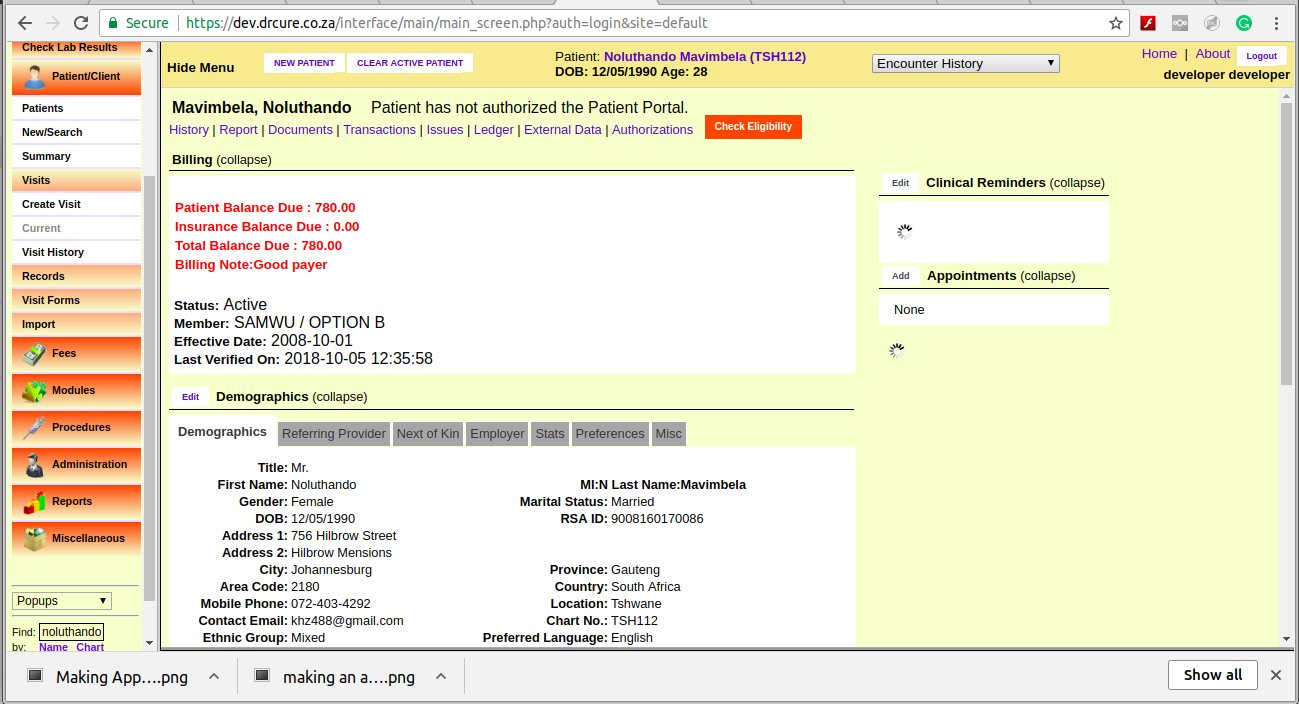
This will present you with the same 'Add New Event' dialog used earlier. This time “Established Patient” is selected as the Category. You can change the category to “New Patient” if this is their first visit. If a primary provider has been entered for that patient, they will be selected automatically.
Click 'Find Available' to see a list of appointment times available for that provider for the next 7 days. You can change the start date or the number of days shown and click 'Search' to display a new list using those parameters.
Make sure to enter the correct duration for the appointment and click 'Save'.
Return to the calendar using the navigation menu on the left. Advancing to the appropriate date, using the arrows at the top of the screen, shows the new appointment listed in the provider's schedule. Mousing over the patient's name displays a toot-tip with information about that patient, such as date of birth.